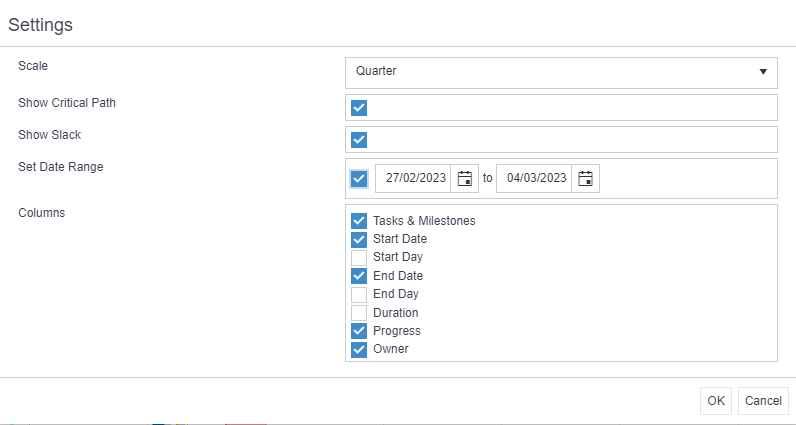To make changes to the Gantt view, click on the Cog button and choose your preferred settings:
- Scale: change the view on your Gantt from the default ‘Quarter’ to either Day, Week or Month.
- Show Critical Path: the critical path will be highlighted in red (both critical tasks and dependency links). This setting must be used in conjunction with auto-scheduling to work.
- Show Slack: display slack between tasks on the Gantt (shaded grey).
- Set Date Range: tick and select to view a specific date range.
- Columns: The Gantt will by default show you all available columns on the left-hand side. Untick these to filter out certain columns when not required on screen.