Subscribe
Click on the Reports tab in the navigation menu at the top of the screen. If you are in the Teams App, this will be located under the Verto tab.
Next to each report is a downward arrow which will give you the option to Subscribe. Complete the form:
- Subscription Name: Add a name for your subscription e.g. the report name.
- Report Name: This is a read only field and will confirm which report you are subscribing to.
- File Type: Choose the file type you wish to receive the report in. The default is set to PDF.
- Date Range: Set the date range during which the report should be sent. Leave the end date blank if you want the subscription to continue forever.
-
Time Span:
- Daily: Choose the time of day and then how often the subscription should recur e.g. every 2 days.
- Weekly: Choose the time of day, how often the subscription will recur and on which days e.g. every 2 weeks on a Friday.
- Monthly: Choose the time of day, which months and on which days e.g. January 15th, March 15th.
- Report Parameters: The report parameters are the filters specific to the report being subscribed to e.g. hierarchy, gateway, tag, RAG.
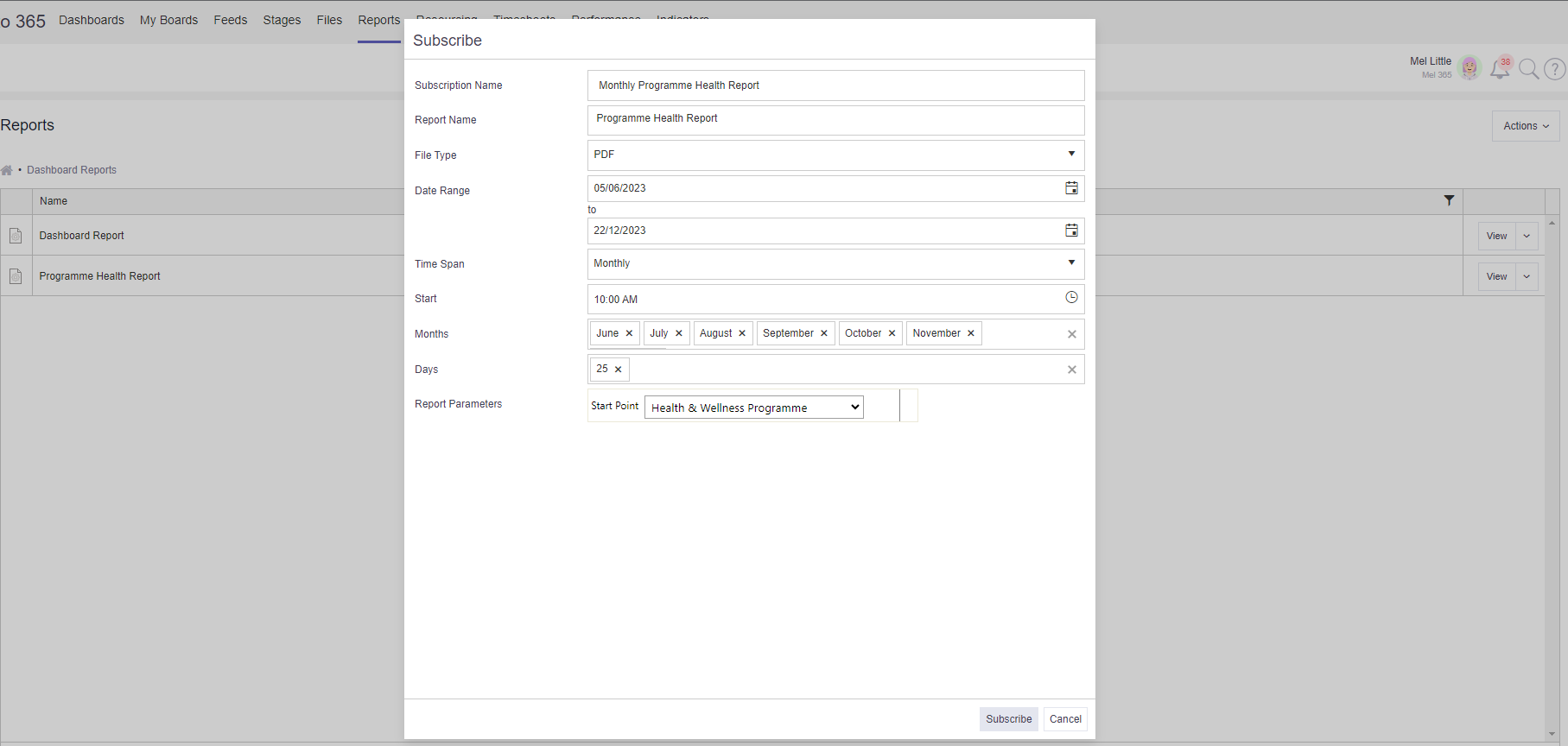
Upon completion of the form click Subscribe.
Edit or Unsubscribe
If you have an existing subscription, click the downward arrow against the report and choose Edit Subscription. Change the necessary items in the form and click Save.
To unsubscribe from a report choose Edit Subscription and click Unsubscribe.