Advice
- The application messages (emails) which are relevant to your stage(s) will depend on the approval workflow that has been applied. See Approval Workflows for more information.
- Where relevant, anyone marked as a Stage Administrator will be automatically copied into these emails.
- A merge field option can be inserted into the subject bar by copying the link from the body text using highlight Ctrl+C or Cmd+C.
Locate relevant stage message
Go to the Administration Cog > Configuration and expand the triangle next to Stages in the menu on the left-hand side. Select the stage against which you wish to amend the application message and click Actions > Application Messages. Note: application messages must be updated on all relevant stages i.e. all stages which have the relevant workflow applied.
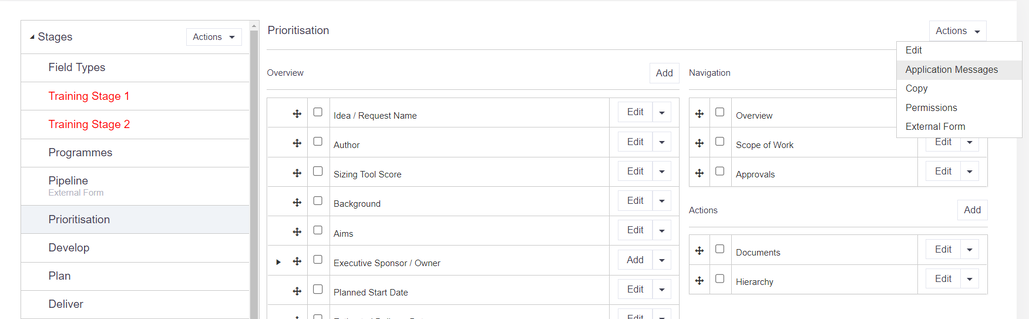
A list of the application messages for the stage you have selected will be displayed on screen. These are broken down (alphabetically) as follows:
- Approvals Completed: Message sent to the Stage Administrator(s) informing them that all responses from the Approver(s) have been received for the submitted project.
- Approved: Message sent to the Author confirming approval of the submitted project.
- Return with Comments: Message sent back to the Author informing them that feedback comments have been added for the submitted project.
- Rejected: Message sent to the Author confirming that the project has been rejected and no further work can be done.
- Submitted: Message sent to the Stage Administrator(s) informing them that the project has been submitted by the Author.
- Submitted for Approval: Message sent to the named Approver(s) informing them that the project is ready for their review.
Click Edit against the relevant application message.
Edit text
To edit the text in either the 'subject' or 'body' sections of the application message, simply click on the relevant field.
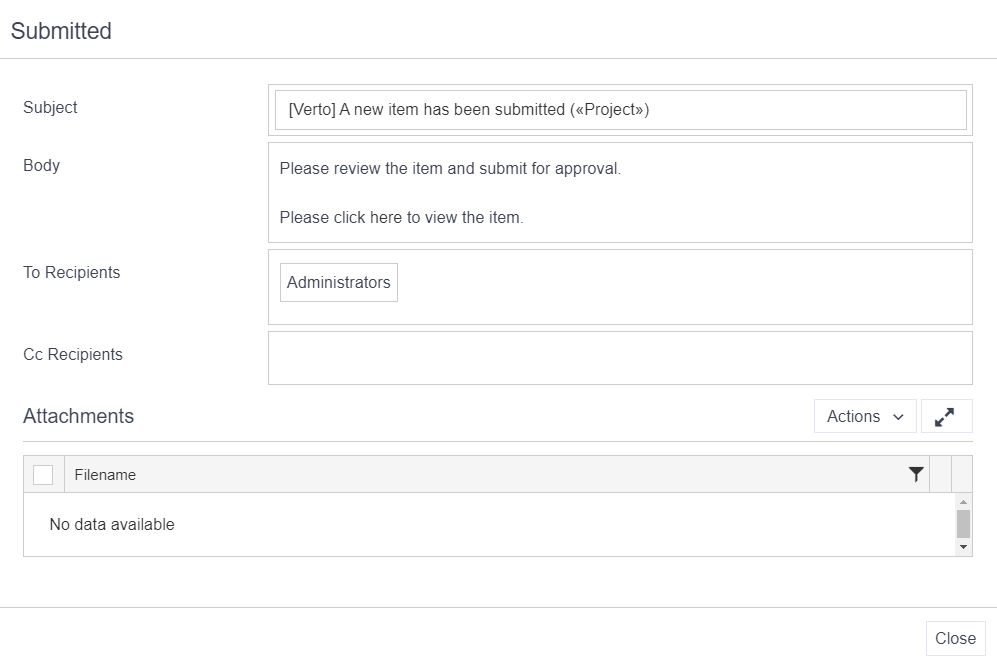
Clicking on the body field will open up a separate popup. This contains the standard text editor as seen throughout Verto.
On this text editor is a Merge Field button which when selected, will display insert options based on the application message being edited. Selecting an option from this list will insert a corresponding field or hyperlink in the message when generated i.e. Gateway will automatically insert the stage that the project is in.
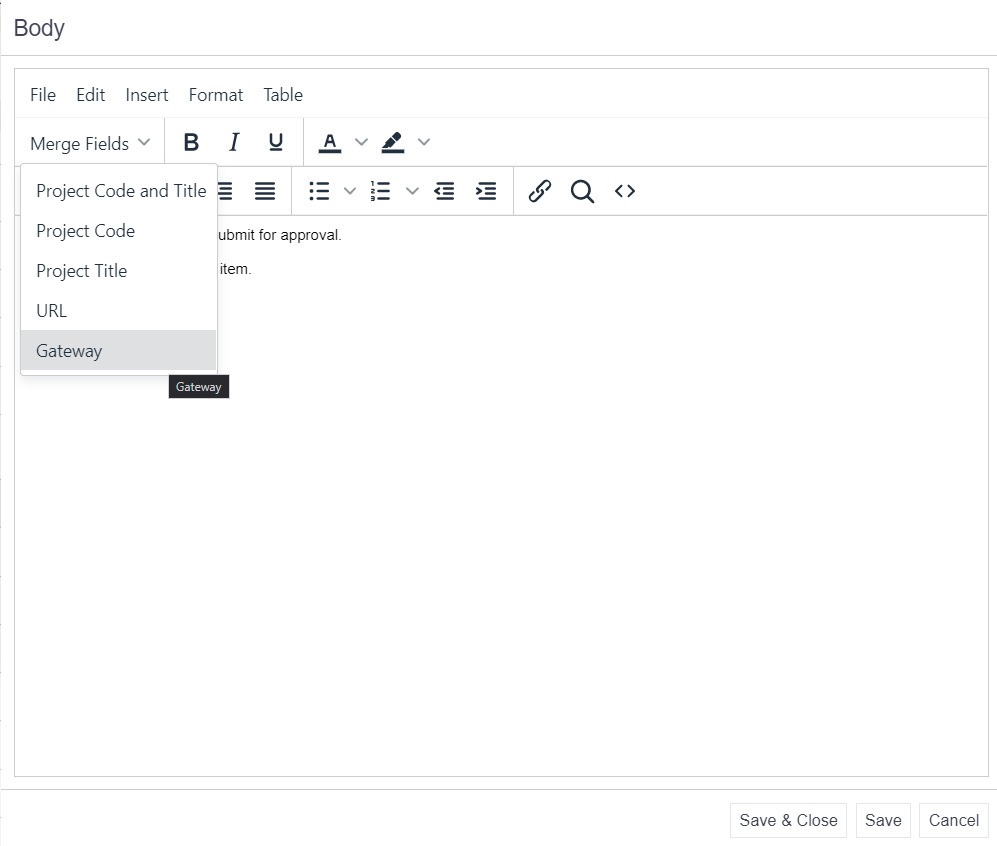
Once you have made your changes, click on Save & Close.
Amend recipients
Depending on the application message being edited, the 'To' field will be automatically populated with either Administrators, Approvers or Authors. In certain messages the 'Cc' field will also be populated.
If required, the To and Cc recipients can be amended as needed. Click on either field to reveal the options available for that message.
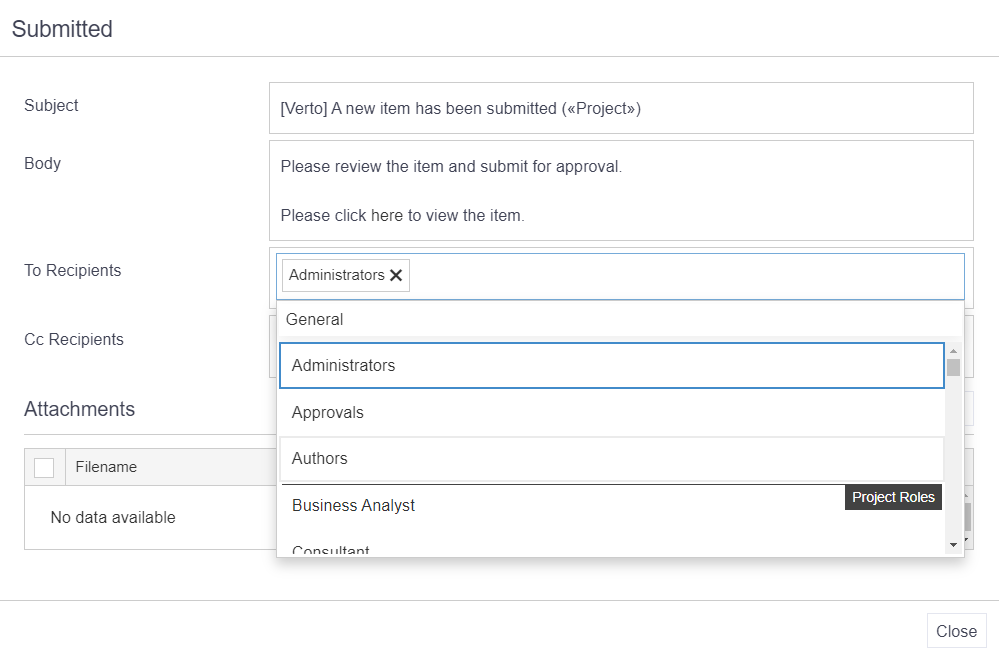
Click Close to save any changes to the application message.
Note: any user marked as a Stage Administrator in their user profile will receive all application messages sent to the Administrators group for that stage.
Advice
- It is not possible to test application messages sent to named users who have been manually selected in the ‘To’ or ‘Cc’ Recipient line. i.e. test delivery to a shared mailbox copied into the message in the Test site.
Attachments
If required, it is possible to attach a custom printout to a stage application message i.e. a Business Case print. These attachments must be Verto generated e.g. it is not possible to attach support packs, separate documentation etc to these messages.
Please contact Verto Support for more information on how to attach your custom prints.