Verto notifications have been designed to help users stay focused on the things that matter, without missing anything that is important or needs action. To avoid notifications becoming a distraction, users can manage what they receive and when, allowing them to concentrate on work without unnecessary interruptions.
As a user, you can manage your notifications in one of two ways:
From the user profile
In the top right-hand corner of the screen, click on User Profile > Notifications to:
- Switch your system notifications on or off by ticking or unticking the box next to a notification (the default is all site notifications are on).
- View which of your projects have specific system notifications switched off. To do this, expand the triangle against each notification to reveal a list of projects (where relevant).
- View which of your projects have field change notifications switched on. To do this, expand the triangle against ‘Change Notifications’ to reveal a list of projects (where relevant). Expand the triangle against a project to reveal a list of fields.
- Control how often a missed notification summary email is received (the default is once every hour).
- Choose the sound played when a notification is received whilst logged into Verto (default is none).
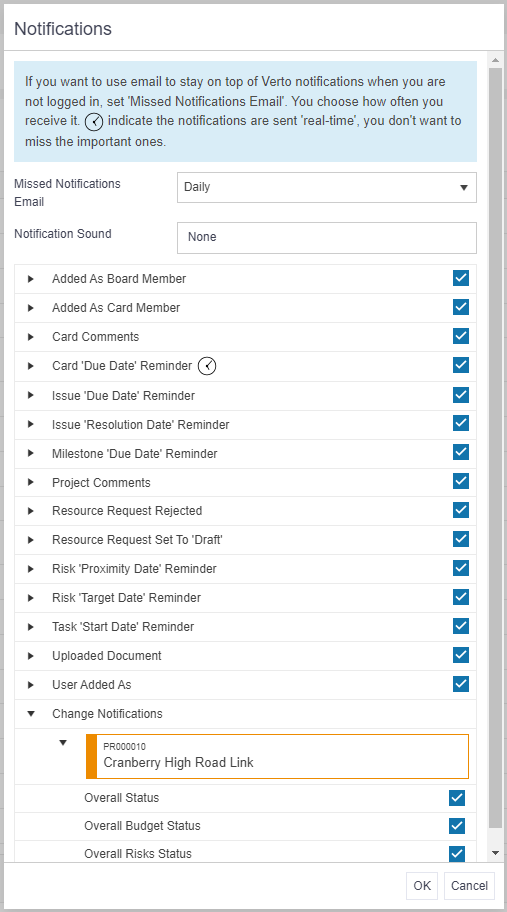
Top Tip
- Regardless of whether an alert tone has been set up or not, the bell icon in the top right-hand corner will always “wobble” whenever a new notification arrives.
From an individual project
Whilst in your project, click on Actions > Notifications to:
- Switch individual project notifications on or off by ticking or unticking the box next to the notification (default is On). Note: Any notifications which have been switched off at the user profile level will be unticked in the project notifications list. These can only be switched back on via the user profile.
- View and, where required, switch off any project field level change notifications.
Missed notifications
If the user is not logged into Verto, a summary email can be sent to their external email account at their preferred time interval e.g. immediately, hourly, daily. This email will detail all missed notifications.
Top Tip
- The Verto 365 Teams App also supports the real-time delivery of Verto notifications in Teams.
Watch this video to find out more: