Caution
Do not have multiple browser tabs open at the same time, pointing to different Verto sites i.e. one tab for Live and one tab for Test. Even if it appears you are logged into two separate sites, you will only ever be connected to the last site you logged into.
If you have permission to access another Verto site i.e. Live and Test/Sandbox, you can easily switch between your sites whilst logged into Verto.
In the browser
Whilst in the browser, click on User Profile > Change Site > All Sites.

A new screen will appear displaying a list of all Verto sites in which you have an active account.

Select the site you wish to switch to and click Apply. The screen will refresh to display the new site.
In the Teams App
Whilst in the Verto 365 App, click on the Settings Tab > Sites.
A new screen will appear displaying a list of all Verto sites belonging to your organisation, in which you have an active account.
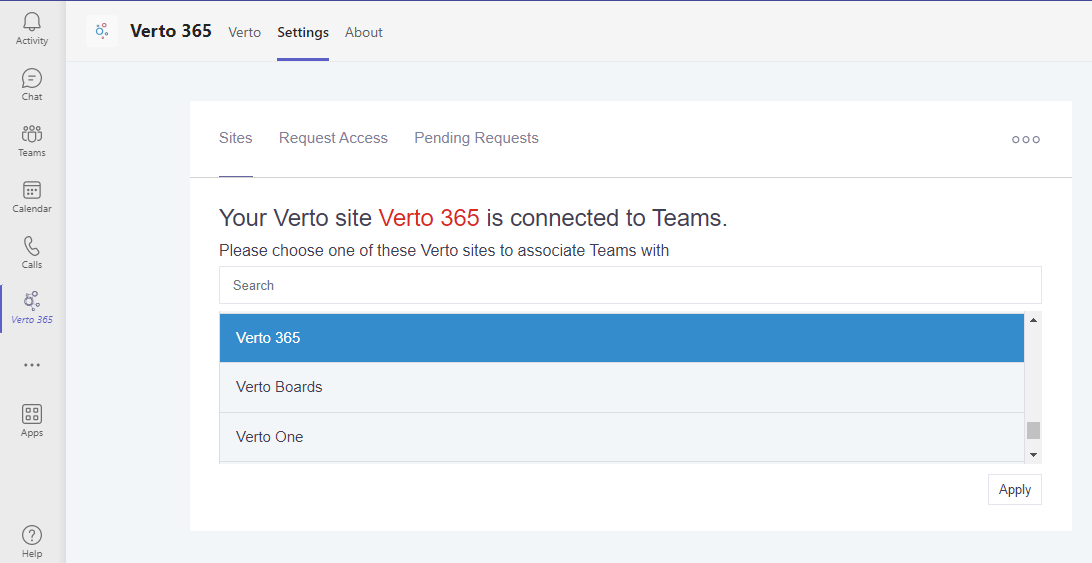
Select the site you wish to switch to and click Apply. The Verto 365 App will refresh to display the new site.