Top Tips
- It is not currently possible to export or print via the Microsoft Teams App. Please use Verto through your web browser when these features are required
- Use the ‘Add To Documents’ checkbox when printing to automatically save your printout into the files area of the project.
- Click here to download an example project summary report.
Whilst viewing your project, click on Actions > Print.
In the pop-up which appears on screen, click on the 'Print' dropdown option and then select ‘Custom Print’.
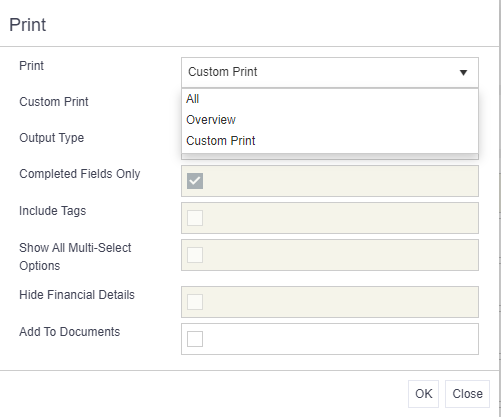
A new custom reports field will appear in the pop-up, automatically populated with the ‘Project Summary Report’ print template. Select your preferred print format - PDF or Word.
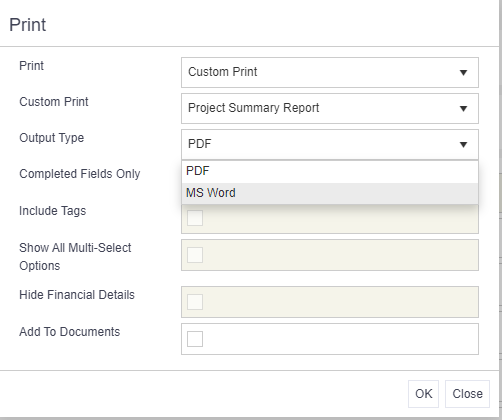
Click OK. Your report will generate on screen for you.