Top Tips
- You can select different filter options and run the same report multiple times.
- Click here to download an example health report.
- You can set-up a report subscription and have your preferred report delivered straight into your inbox.
Click on the Reports tab in the navigation menu at the top of the screen.

Next, select one of the three folders to see a list of all the available reports.
Data Extract
This contains every field within the build so allows you to generate a comprehensive report for all your projects.
Top Tip: we recommend downloading this into an Excel format. To do this, click on the ‘disk’ icon and select Excel from the list. The report will automatically download.
To run the report, simply click on the ‘View’ button.
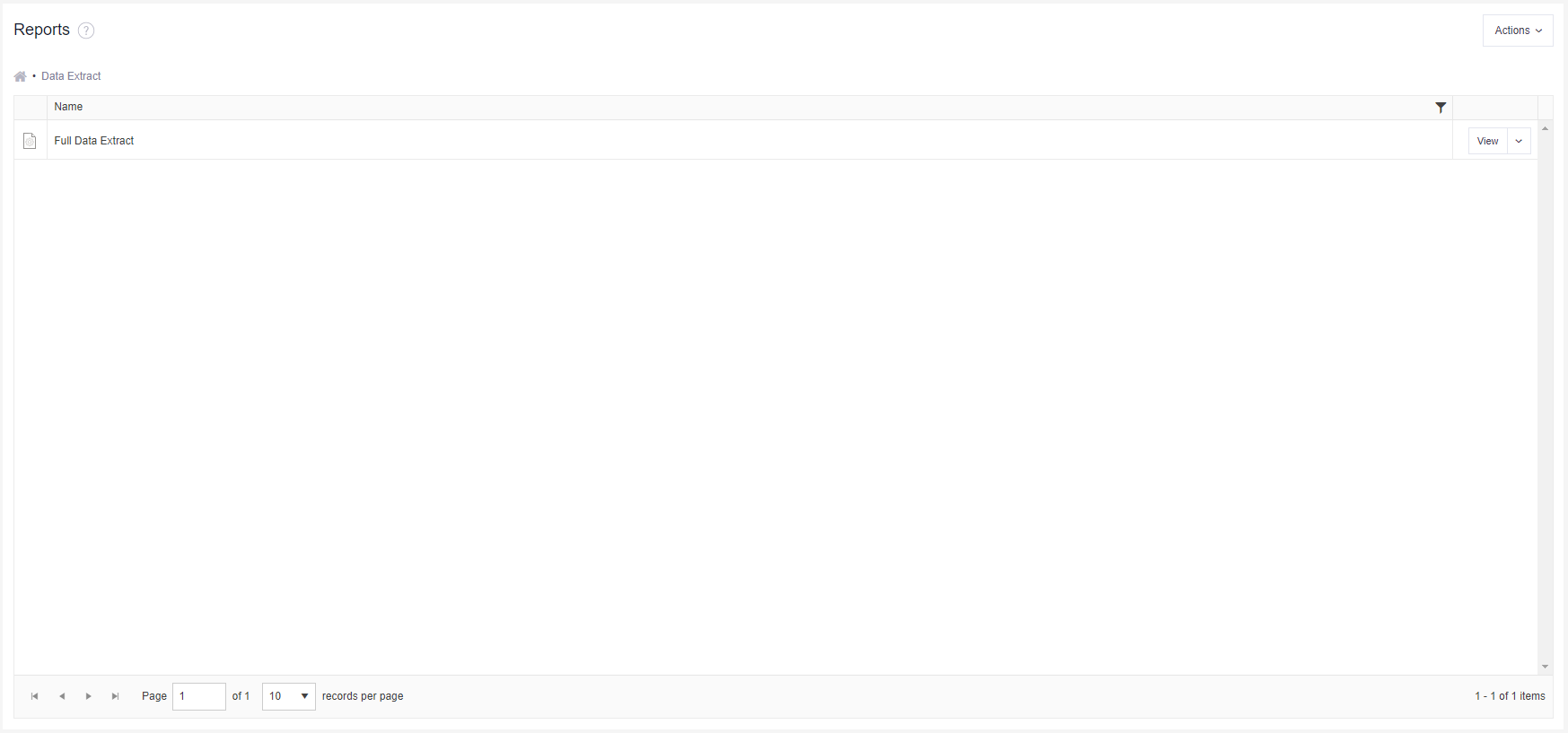
Health Report
These reports will provide you with an overview of the overall health of all your projects.
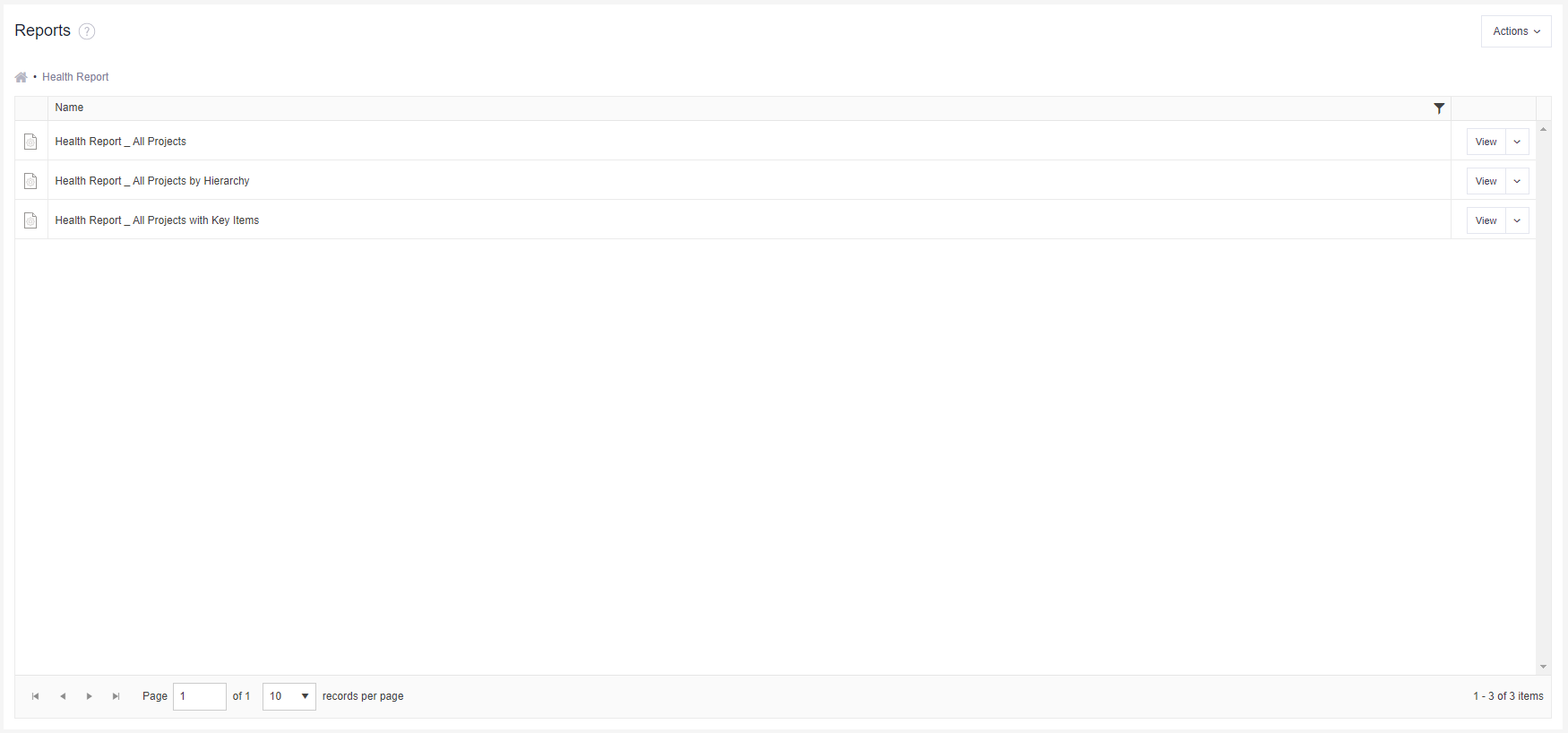
- Health Report _ All Projects - provides an overview of all projects selected.
- Health Report _ All Projects by Hierarchy - provides an overview of any programmes or project that are included within a hierarchy. Simply select the relevant group using the Hierarchy Start Point filter.
- Health Report - All Projects with Key Items - provides an overview of all projects with items marked as Key.
To run the report, simply click on the ‘View’ button.
Project Management Reports
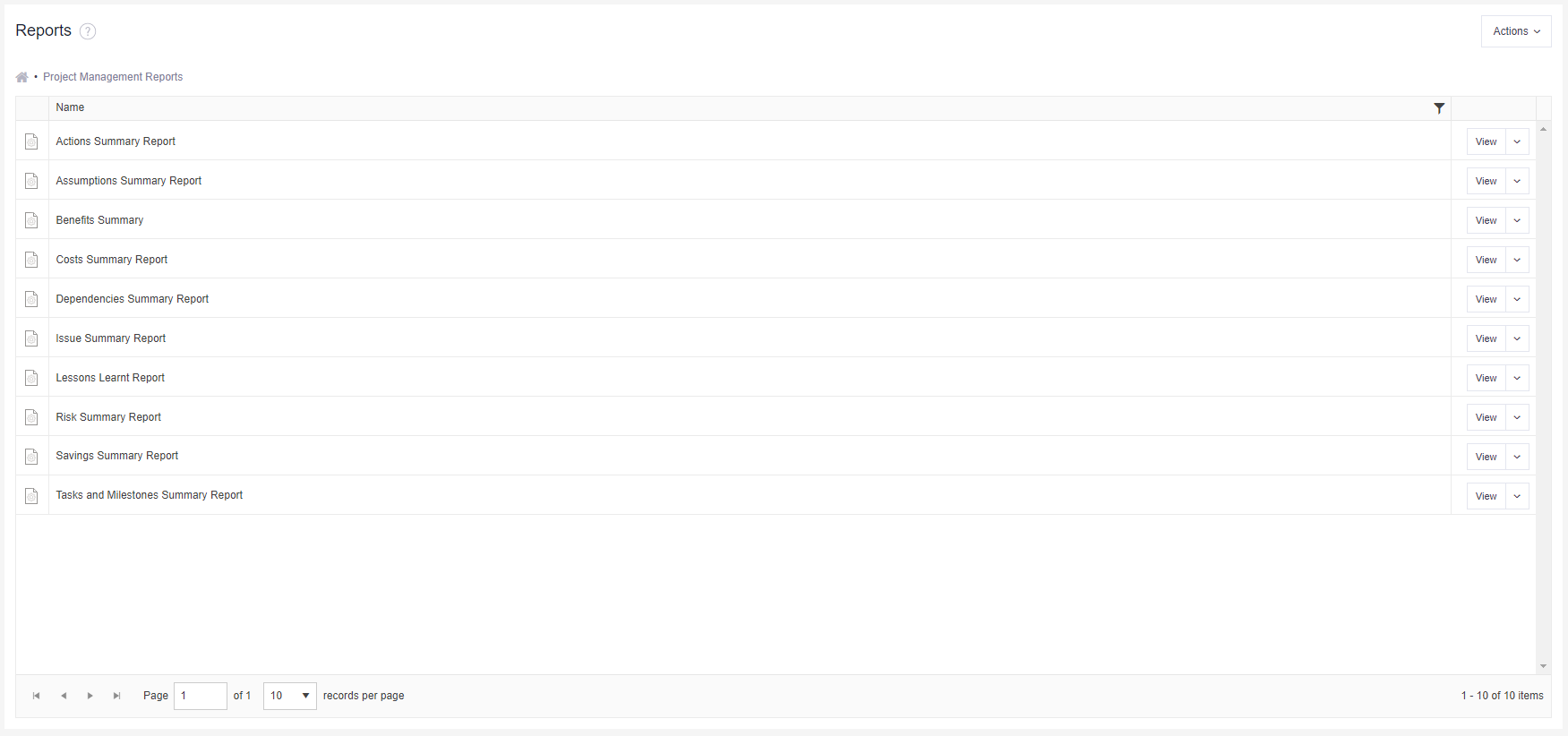
To run the report, simply click on the ‘View’ button.