Click on the Reports tab in the navigation menu at the top of the screen. Next, select the ‘Health Reports’ folder to see a list of all the available reports.
Top Tips
- If you can't see any folders or reports, this will be because you haven't been given permission to access this area.
- Click on the house icon to navigate back to the report home area and access another folder.
- It is not currently possible to export or print via the Microsoft Teams App. Please use Verto through your web browser when these features are required.
These reports will provide you with an overview of the overall health of all your projects and programmes.
- Health Report _ All Projects - provides an overview of all individual projects selected.
- Health Report _ All Projects by Hierarchy - provides an overview of a group of projects based on a hierarchy selection. Simply select the relevant group using the Hierarchy Start Point filter.
- Health Report - All Projects with Key Items - provides an overview of all key items within the individual projects selected.
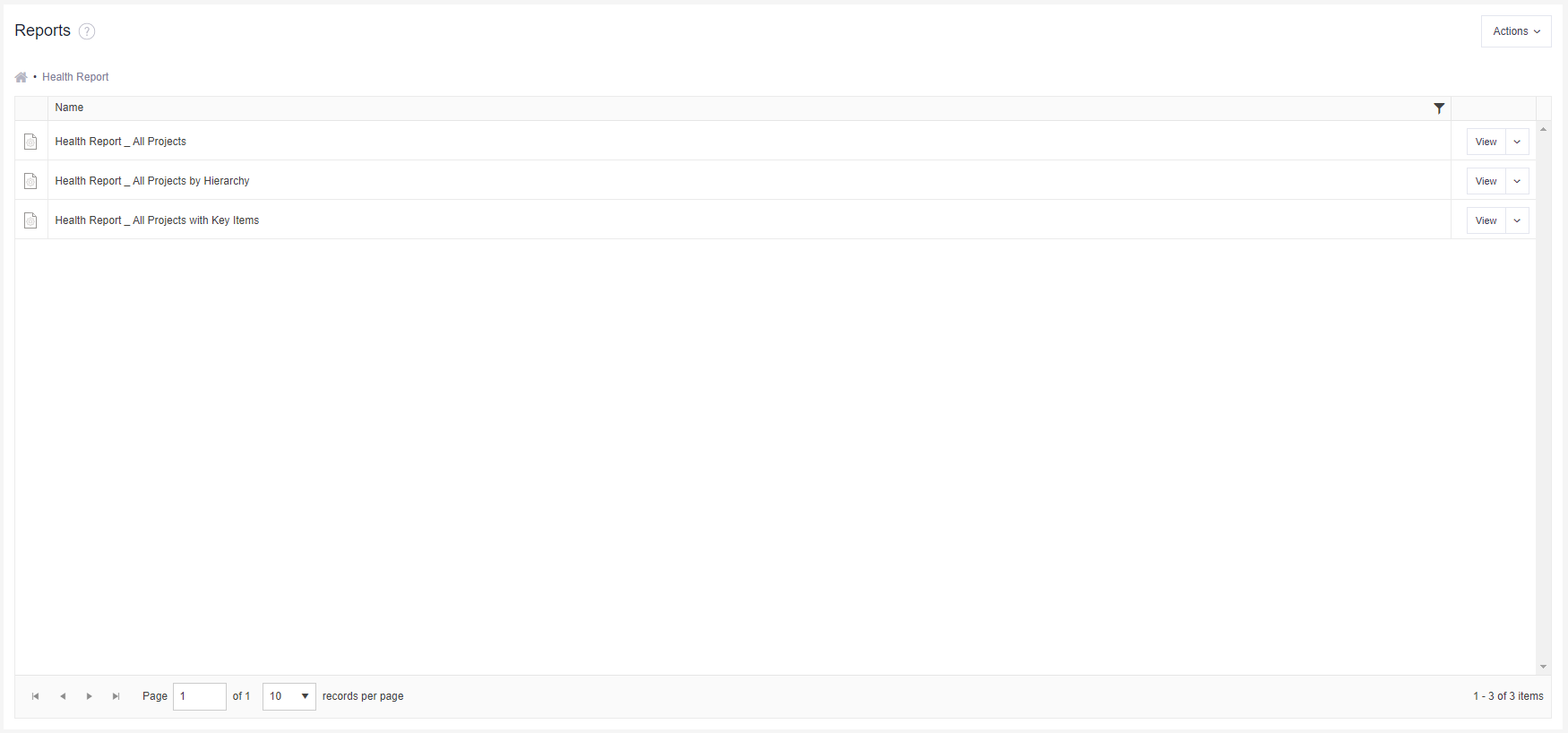
To run a report, simply click on the ‘View’ button in the right-hand column.
You can then select from a variety of report filters (specific report dependent) including:
- Stages(s) (based on your lifecycle) - select one or more stages
- Project(s) (based on your permissions) - select one or multiple projects
- Hierarchy (based on your permissions) - select a starting point in a hierarchy group
Once you have completed your filter selection, click on ‘View Report’ in the top right to generate a new report.

Your report can be downloaded in a number of different formats. Click on the ‘disk’ icon and select from the list. The report will automatically download.
Please note, Microsoft does not currently support the exporting or printing of data via a Teams App - there won't be a disk icon. Please use Verto through your web browser when these features are required.
Top Tips
- You can select different filter options and run the same report multiple times.
- You can set-up a report subscription and have your preferred report delivered straight into your inbox.
- Click here to find out more about hierarchies.
- Click here to download an example health report (all data) and here to download an example health report (key data).