Verto has its own file storage area, where supporting documentation can be uploaded. It is possible to create a custom default file structure which will be automatically added when a new project or programme is created.
To create a new default file structure, go to the Administration Cog > Default File Structure. From here select Actions > Add Root Folder.

Amend the folder description as needed and select which stages the file structure should appear in.
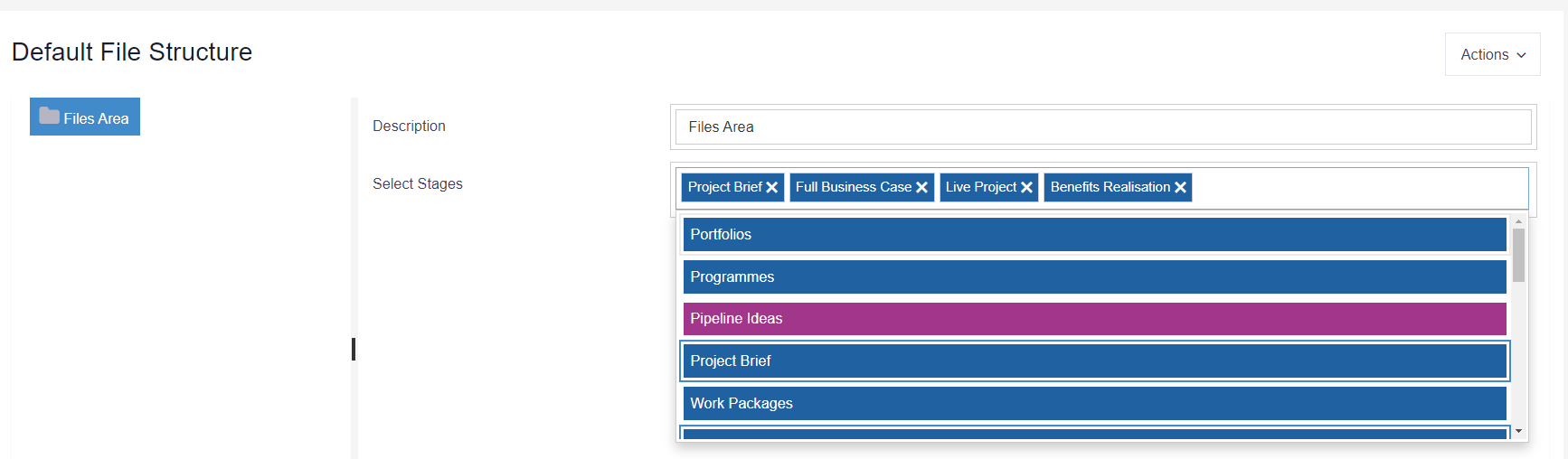
Finally, select Actions > Add Folder to add in any sub-folders under the main root folder. Amend the sub-folder description as needed. Click away from the text box to see the changes come into effect. Note: All folders and sub folders will be listed alphabetically. If you need them to be ordered differently, we recommend using a number sequencing e.g. 01, 02, 03.

Advice
- The default file structure must be built in your Test site and then copied over to Live via a site copy. See How to schedule a site copy.
- The default file structure will only be applied to new projects/programmes added to the system. This is not a retrospective change.