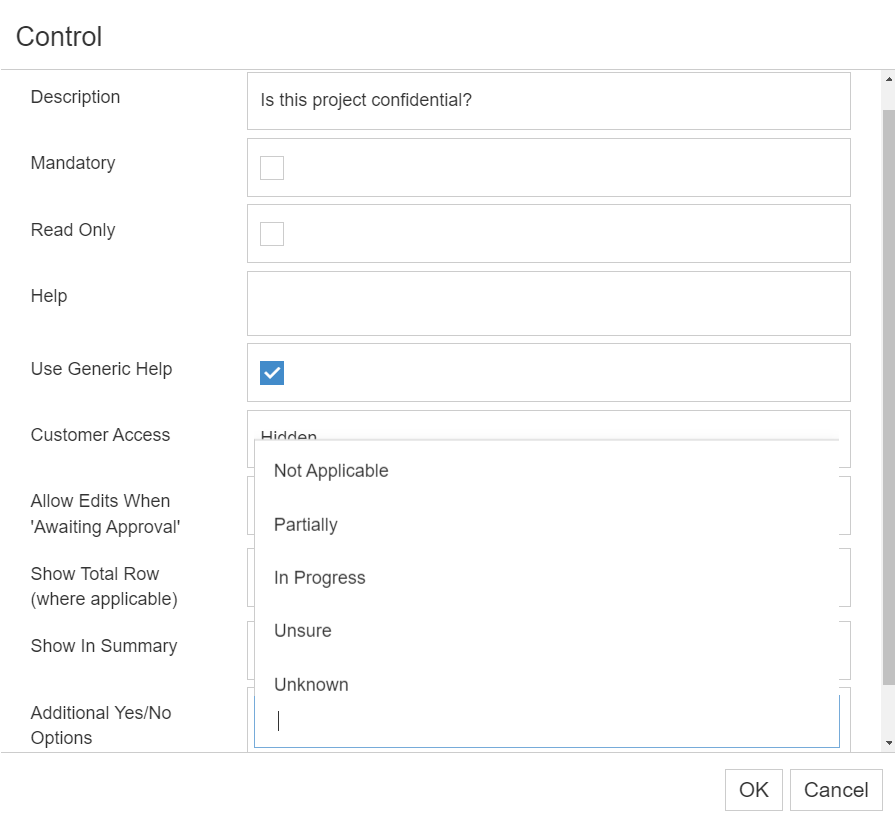What is a lookup?
Lookup tables are used to help control the input and accuracy of data by only allowing one item to be selected from a pre-populated list. They are accessed via the Administration Cog > Lookup Tables.
Remember
- Dropdown options should be added directly to the live site as they are considered as 'data' and therefore do not form part of the site copy process. We recommend that the dropdown options in your test site are maintained for system/report testing purposes.
- Do not overwrite an option in a lookup table, instead set it to inactive and create a new option. This will ensure that data integrity is maintained.
A list of all the active lookup tables will be presented (e.g. all dropdown fields currently in use). Inactive lookup tables can be viewed by unticking the Hide Inactive Lookup Tables checkbox. Inactive records will be displayed in red.

Add answers to a standard lookup table (excluding yes/no)
To add a new answer to a standard lookup table, locate it in the left-hand list and select. Note: If you are unsure of the lookup table name, this can be found in the properties menu of the specific field.
All the current answers within the dropdown will be displayed on the right. Inactive answers can be viewed by unticking the Hide Inactive Items checkbox. Inactive items will be displayed in red. Click Actions > Add and then enter a description for your new answer and tick the box to make it active. Click OK.

Your new answer will appear at the bottom of the list. To re-position, place your cursor on the cross shaped symbol to the left and then drag it to the desired position. Alternatively use Actions > Alphabetical Sort.
Remove answers in a standard lookup table (excluding yes/no)
To remove an answer in a standard lookup table, locate the table name in the left-hand list and select it. All the current answers within the dropdown will be displayed on the right. Click Edit against the answer you wish to remove and then untick the Active checkbox. Click OK. Inactive answers can be viewed by unticking the Hide Inactive Items checkbox. Inactive items will be displayed in red.
Add answers to a Yes/No lookup table
To add additional answers to a Yes/No lookup table, navigate to the stage within which the field is located. Once you have located the field, click on the Edit button and then select the additional answers from the list: