When a standard user is added to a project they are assigned a role e.g. Project Manager, Business Analyst, SRO. The role they are given will determine what they can do within that project.
The project roles available to users and their permissions are pre-defined by the System Administrators. A project role can either have Read Only or Edit permissions. Project roles are managed via the corresponding lookup table.
These project role permissions are assigned for each stage and governance report separately. Project roles can't be used to determine permissions at an individual field level.
Project role lookup table
To review the available project roles, go to the Administration Cog > Lookup Tables > Project Roles.
All active roles will be displayed and inactive roles can be viewed by unticking Hide Inactive Items. Inactive roles can be switched on by clicking on the Edit button next to each and ticking the Active checkbox. Where needed, new project roles can be added by clicking on Actions > Add.
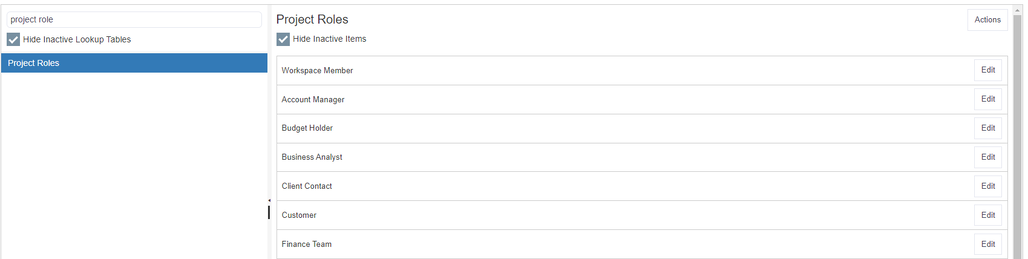
All active project roles will be available for assigning to users on a project via the Project Members control.
Top Tip
- You can deactivate any project roles that are not required by clicking on Edit and unticking the Active checkbox.
Assign project role permissions to a stage
To set up project role permissions for a stage, select the Administration Cog > Configuration and then expand the triangle next to Stages in the menu on the left-hand side. Select the relevant stage and then click Actions > Permissions.

A list of all the active Project Roles on the site will be displayed.
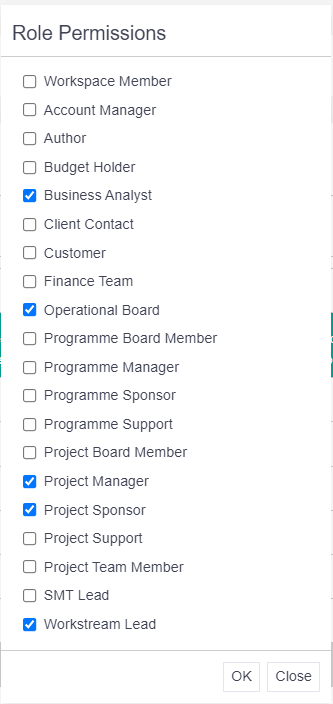
Tick any of the project roles that should have Edit rights on a project for the selected stage. Any roles not ticked will have Read Only rights on a project in that stage. This process must be completed for every stage and any new stages added in the future.
Note: Only users assigned to an edit role on a project will be able to submit a project for approval.
Project Members table
When adding a user to the Project Members table in a project, an icon will be visible against any edit roles. This will reflect the project role permissions for the stage.
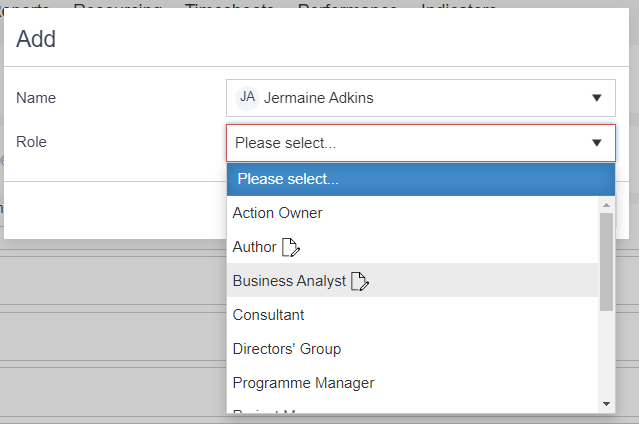

*Users in red denote inactive users.
Assign project role permissions to a governance report
To set up permissions for a governance report, select the Administration Cog > Configuration and then expand the triangle next to Governance Reports in the menu on the left-hand side. Select the relevant governance report and then click Actions > Permissions.
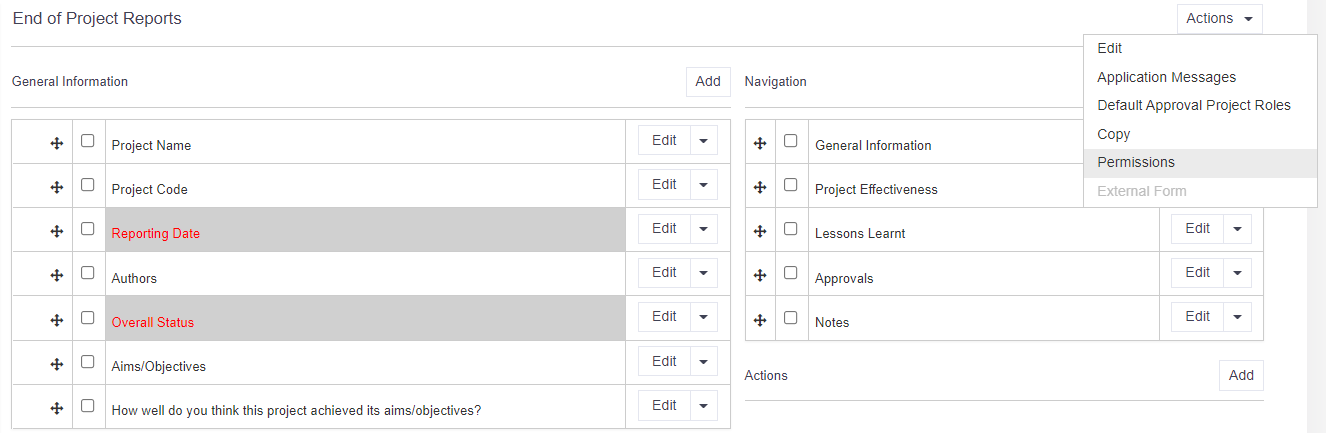
A list of all the active Project Roles on the site will be displayed. Tick any of the project roles that should have the ability to create or edit a new governance report of this type and be able to see all previously created ones in a project. Any roles not ticked here will just be able to see all previously created governance reports of that type on a project.