The performance area is where you can group the individual indicators together e.g. set up your Objectives, Organisational Plans, Themes, Departmental Areas etc. Indicators can be linked to multiple performance groups.
To add a performance group, click on the Performance tab in the navigation menu at the top of the screen. If you are using the Verto Teams App, this will be located under the Verto tab. Note: only a Stage Administrator can add a new performance group.
New performance groups can be added by clicking on Actions > Add.
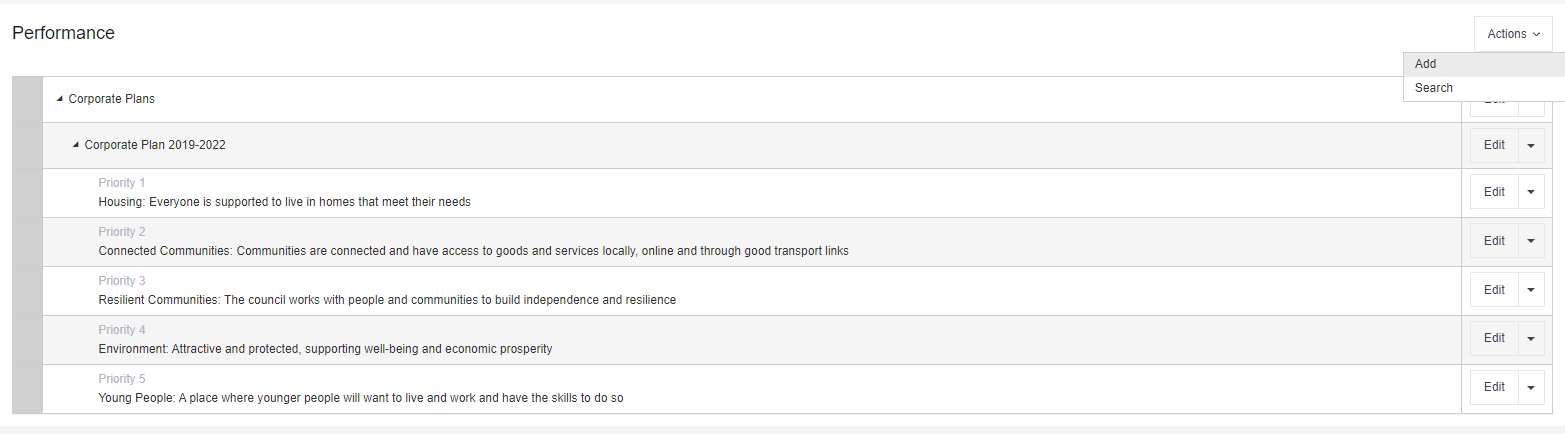
Adding performance group meta-data
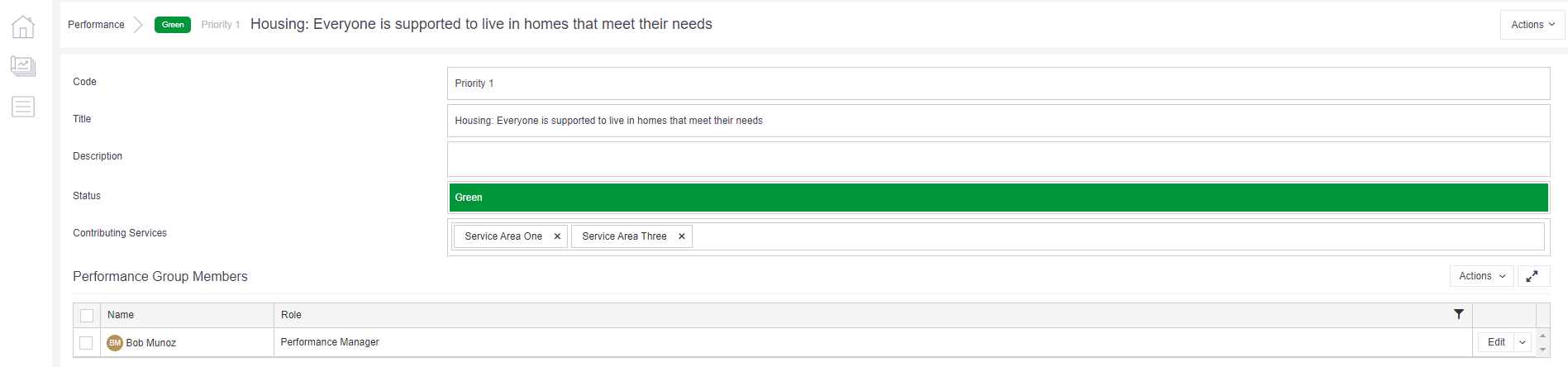
There are a set of core fields included in this area:
- Code (mandatory field) - system generated but can be amended if needed.
- Title (mandatory field) - title of the performance group.
- Description - this is a simple text field allowing for background narrative to be added.
- Status – the performance group status.
- Contributing Services – these are the service areas responsible for the group.
- Performance Group Members - Users added as a performance group member will have access to the group. Depending on the role permissions assigned, access will either be Read/Edit or Read Only.
To create a hierarchy of performance outcomes below a performance group, click on the Downward Arrow next to the performance group and click Add. This can be repeated to create multiple outcomes and multiple levels as required.