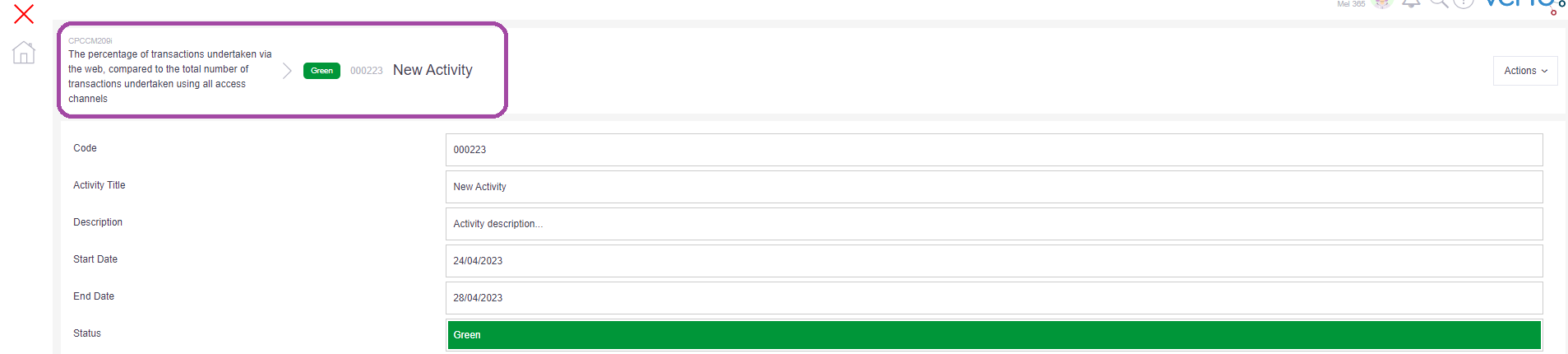Whilst in a performance group, click on the Indicators icon on the left-hand side of the screen.
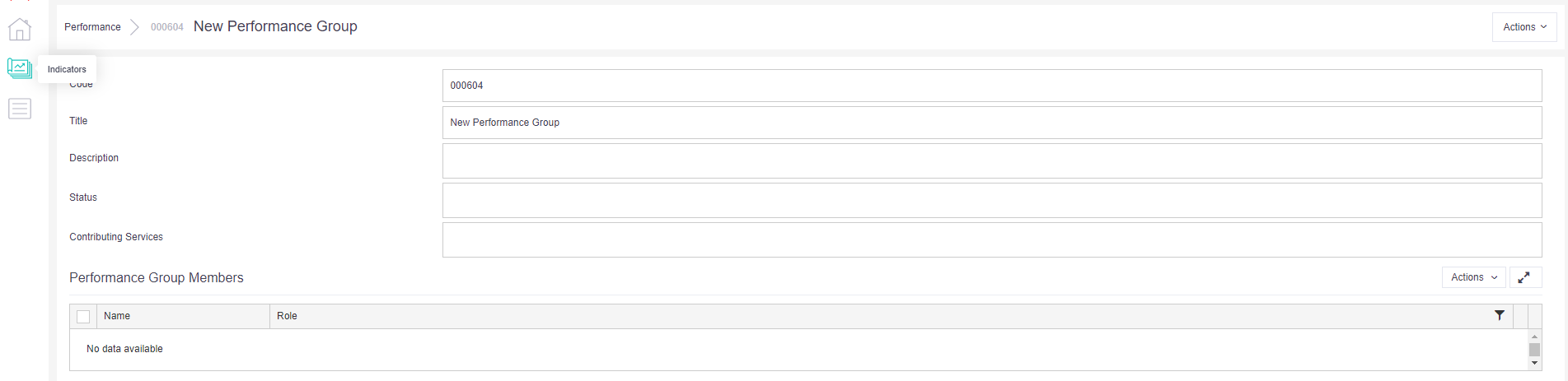
If you have more than one indicator type i.e. Indicator, Metric, Output etc., use the teal toggle button to pop-out the menu and select the search type. Click on the ‘Add’ button.
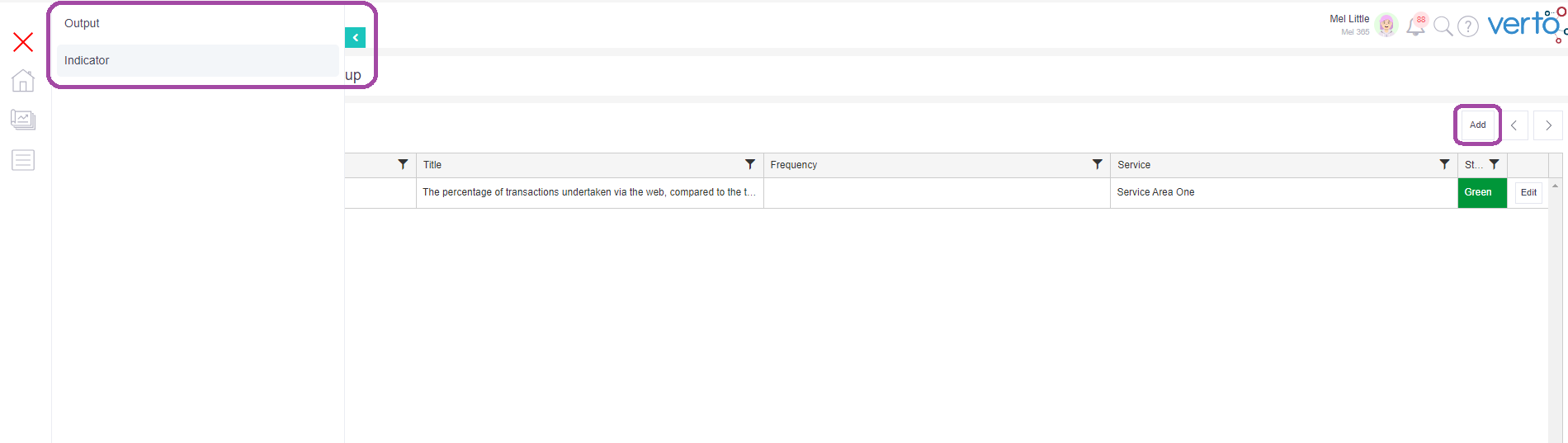
Use the search bar to locate the indicator(s). Click ‘Select’ to add each indicator to the performance group. Repeat as needed.
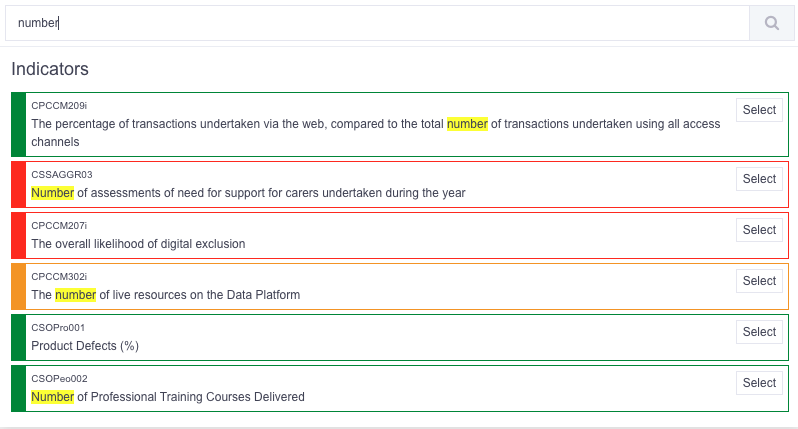
The linked indicator(s) will be displayed on screen.
Projects and Non-Project activities can also be linked to a performance group via this view. Click on the Activities icon and then use the teal toggle button to pop-out the menu. Select ‘Project’ or ‘Non-Project’.
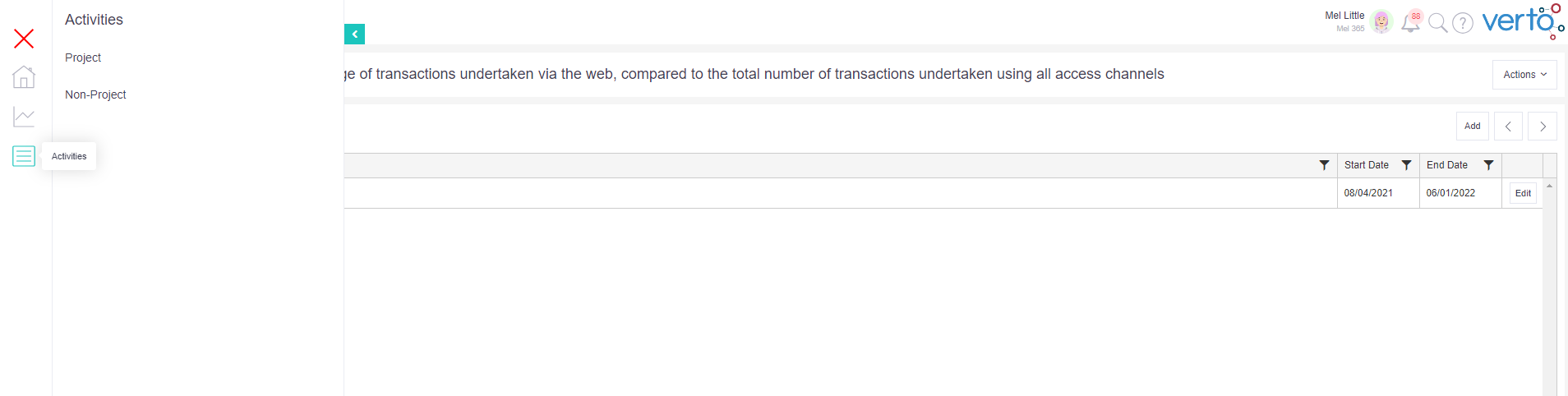
Link to a project
Click on the ‘Add’ button to reveal a search bar. Type in the name or ID of the project you wish to link to. Locate it in the search return and press ‘Select’. Repeat as needed until all required projects have been linked. Click away from the search bar list to close it.
Link to a non-project
Click on the ‘Add’ button and a pop-up will appear. Select 'Yes' to create a new non-project activity. Complete the form.
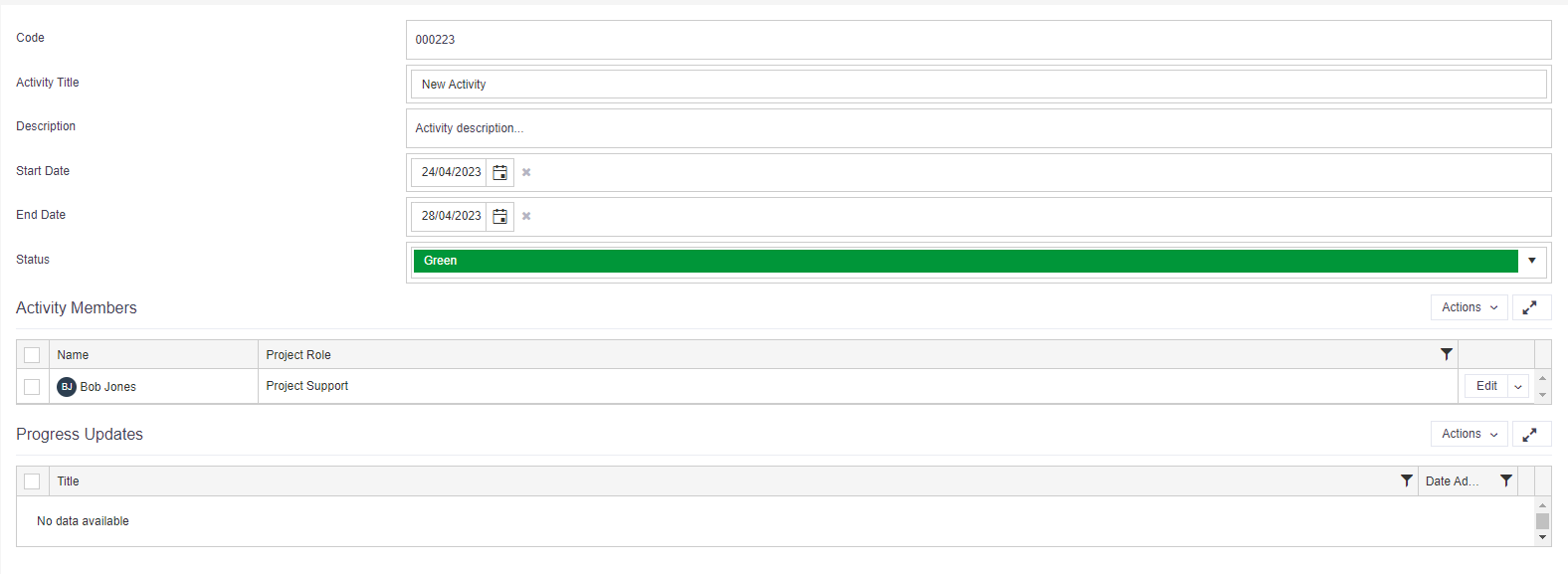
Upon completion of the form, click on the performance group title to re-load the screen. Your new non-project activity will now be displayed in the list.