Dashboards can be added at both site level and individual project level. The following instructions explain how to create a blank dashboard within which you can then add widgets.
Aggregated Dashboard
Click on the Dashboard tab in the navigation menu at the top of the screen (if you are in the Teams App, this will be located under the Verto tab).
Click on the teal arrow in the top left to open the dashboard menu. Select the Add button in the top right corner and in the pop-up enter a title for your new dashboard and click OK.
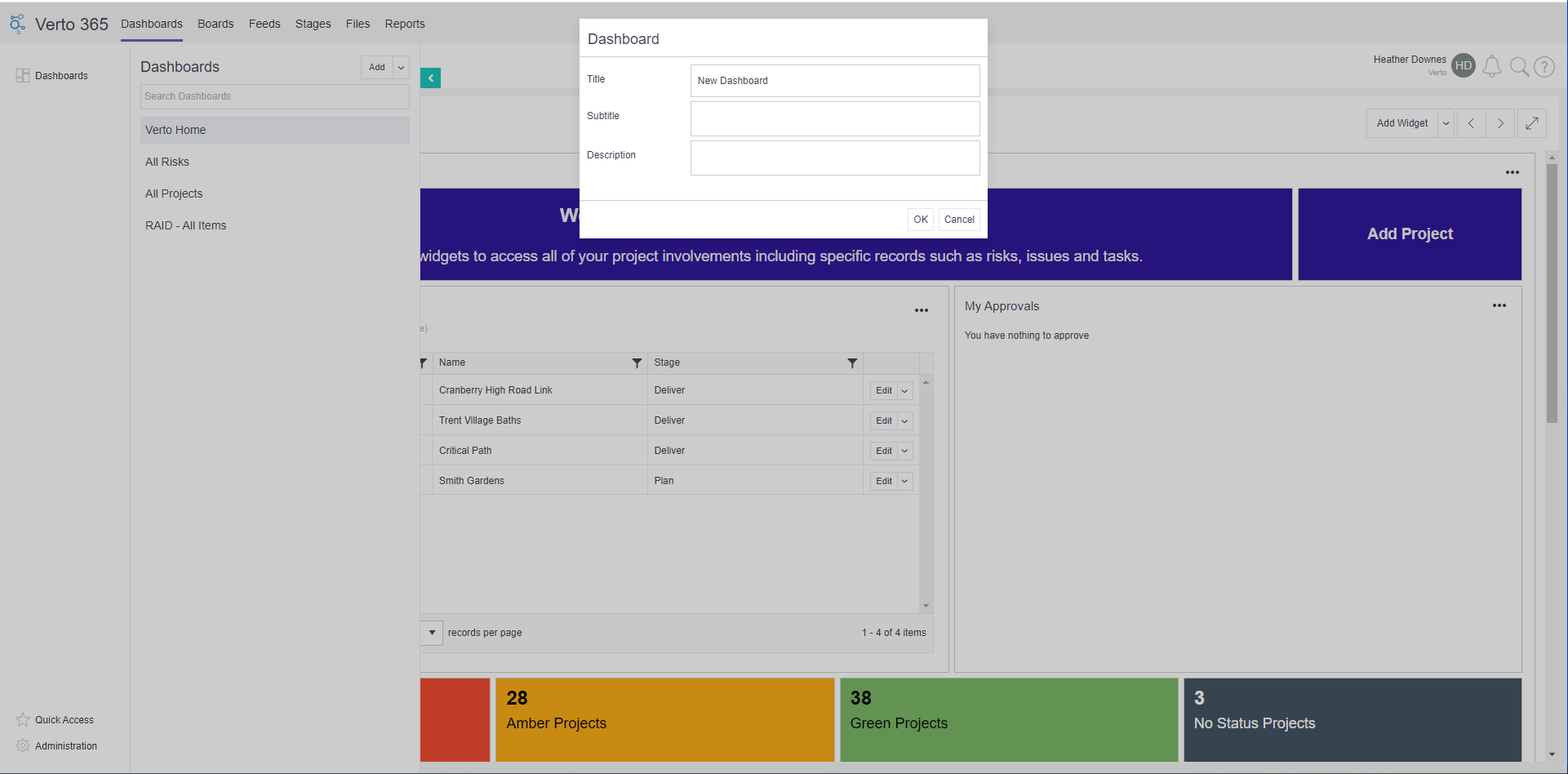
Your new blank dashboard will then appear at the bottom of your existing dashboards list, and is ready for widgets to be added to it.
Individual projects
Click on the Stages tab in the navigation menu at the top of the screen (if you are in the Teams App, this will be located under the Verto tab), and then locate your project. Once in your project, click on the dashboard icon in the navigation menu on the left hand side.
Click on the teal arrow to open the dashboard menu for your project and follow the steps as outlined above.